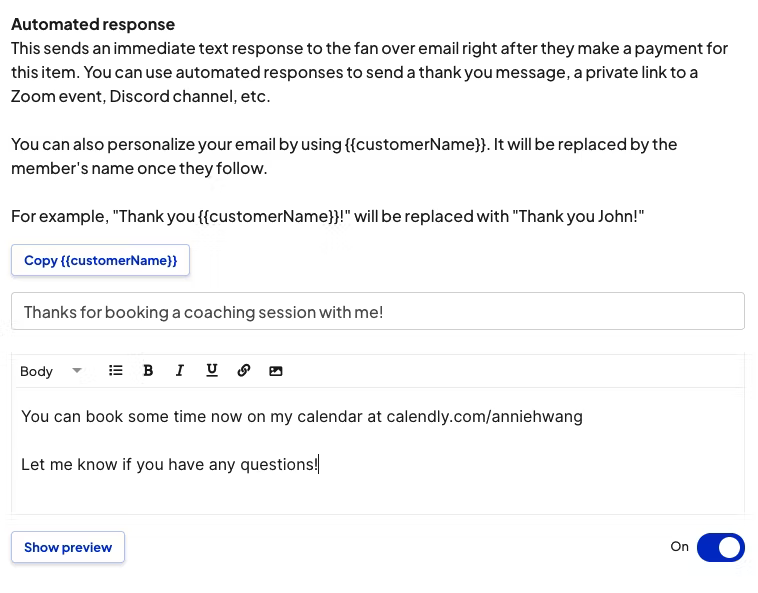Your site’s checkout page should be simple and streamlined, while still collecting any and all necessary information for you to fulfill the order. Use this guide to learn about different ways you can customize your checkout experience.
Custom Forms
Custom forms are perfect if you want the customer to provide any additional details for their order. For example, you can add questions like "Please let me know if you have any other specifics for your order."
At checkout, your customers will be prompted to answer these questions.
Options
You can add options if you want to sell different variants of the same product (i.e. different colors for photos, different durations for calls, etc). For this option, you can also charge different amounts for each variant (see below).
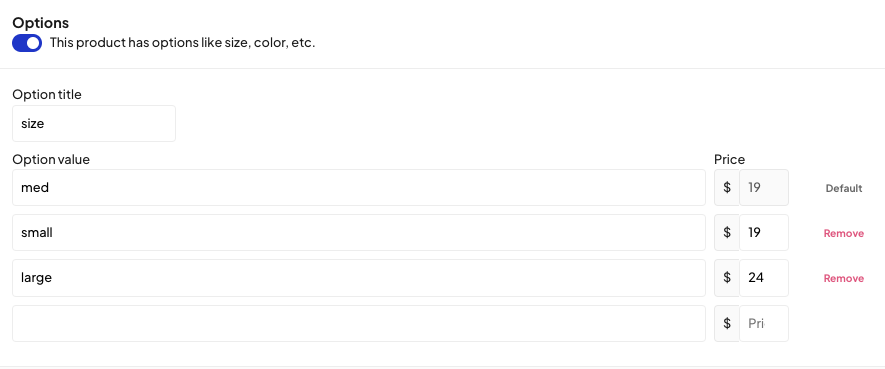
You can also use this if you want to charge different amounts for merchandise depending on the shipping destination.
Your customer will be prompted to choose one of the variants at checkout.
Customize emails after checkout with Automated Responses
Customers receive default automated emails related to their order after they make a purchase, and as you take action to fulfill it. You can set up a separate automated email to your customers by setting up an "Automated response".
You can use automated responses to send a thank you message or to send a private link to a Zoom event, Discord channel, etc.
You can even personalize these responses by using {{customerName}}, which will be replaced by the requester's name when sending the automated response.
You can set up an Automated response at the bottom of each product editing page under "Advanced settings"