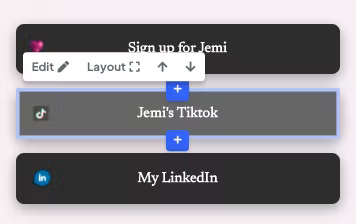Adding a block
Login to your dashboard. To add a block, clicking on the "+" that appears around the area that you'd like to add a particular block. Choose the block type that you want to add.
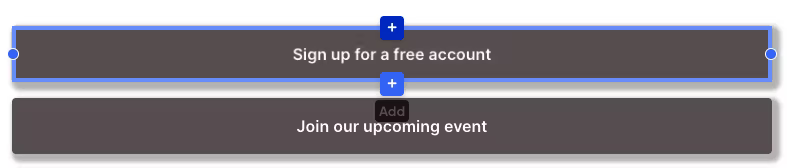
Removing blocks
To remove a block, select the block you want to remove and click on "Remove block".
Reordering blocks
You can re-order blocks by clicking on the block you want to move and use the up and down arrows to place the block where you'd like for it to be.
Currently, you can only re-order blocks up & down that are in the same column, but we'll be adding ways for you to re-order blocks to other parts of your website soon!